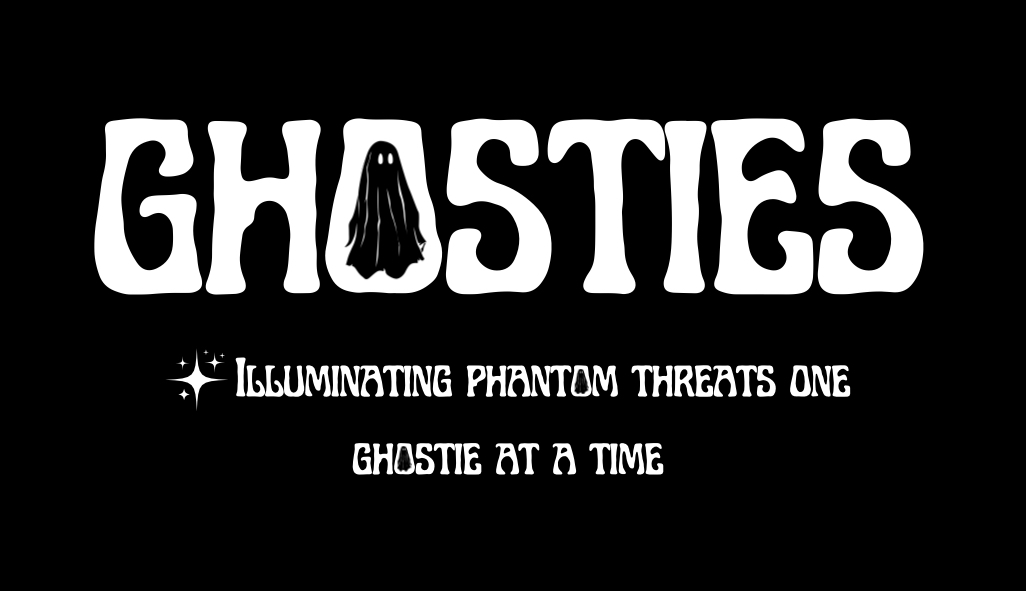What is Reversible Password Encryption?
Reversible Password Encryption is a security setting in Windows that allows passwords to be stored in a format that can be easily converted back to plain text. This setting is typically used to support certain authentication protocols that require access to the plaintext version of a password. Disabling reversible password encryption ensures that passwords are stored in a securely hashed format, reducing the risk of credential theft.
Risks of Reversible Password Encryption being Enabled:
If reversible password encryption is enabled, the following risks may be present:
-
Credential Theft: If an attacker gains access to the password storage system, they could easily convert the stored passwords back to plain text, leading to potential unauthorized access to user accounts.
-
Compliance Issues: Many security standards and regulatory frameworks, such as GDPR and PCI-DSS, require that passwords be stored securely. Storing passwords in a reversible format could lead to non-compliance and result in fines or other penalties.
-
Increased Attack Surface: With reversible encryption, the attack surface is larger because the plaintext passwords can be exposed, making it easier for attackers to escalate privileges or move laterally within the network.
Why this Remediation Effort is Important:
Disabling reversible password encryption is critical for securing the client’s environment. It ensures that user passwords are stored in a secure, non-reversible format, protecting against the risk of credential theft. This remediation effort is especially important in environments where sensitive data is handled or where compliance with stringent security regulations is required.
Potential Implementation Impacts to Watch Out For:
-
Application Compatibility: Some legacy applications or systems may require reversible password encryption for authentication. Before disabling this feature, it’s important to identify and update or replace these systems to ensure they can operate without reversible encryption.
-
Authentication Protocols: Certain authentication protocols, like CHAP (Challenge-Handshake Authentication Protocol) used by some older applications, may rely on reversible encryption. Ensure that these protocols are either updated or that the applications using them are configured to work with non-reversible encryption methods.
Technical Deployment: Creating a GPO for Disabling Reversible Password Encryption:
-
Open Group Policy Management Console (GPMC):
-
Go to Start > Administrative Tools > Group Policy Management.
-
-
Create or Edit a GPO:
-
Right-click the desired Organizational Unit (OU) or domain, and select Create a GPO in this domain, and link it here.
-
Name the GPO something descriptive, like “Disable Reversible Password Encryption”.
-
-
Configure the GPO:
-
Navigate to Computer Configuration > Windows Settings > Security Settings > Account Policies > Password Policy.
-
Locate the policy Store passwords using reversible encryption and set it to Disabled.
-
Apply the GPO.
-
-
Deploy the GPO:
-
Once configured, deploy the GPO to the desired OUs or across the domain.
-
Implementation Tip:
-
Audit and Inventory: Before disabling reversible password encryption, conduct an audit to identify any systems or applications that rely on this feature. This helps to ensure that critical systems continue to function properly after the change.
-
Testing: Test the GPO in a controlled environment to confirm that disabling reversible encryption does not disrupt any authentication processes or systems.